Getting Started
Set Up an ENS Account
- Subscribe
- Set primary email.
- Set a username.
- Set a password.
- Confirm your email with a code we send.
Subscribe
Subscribe Step 1 - Set up Account
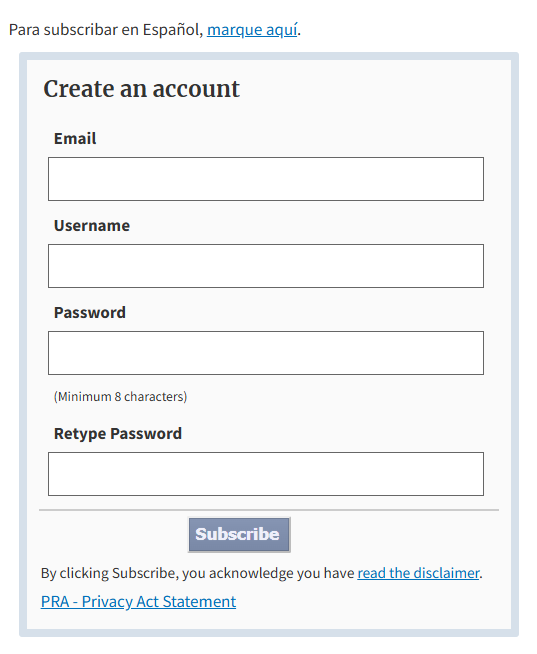
A Spanish version of the form is available via a link at the top of the page.
Email This email address will be the primary address associated with your account. If you clicked directly on the Sign Up for ENS link, you must enter an email. After clicking Subscribe, you will need to check your email to receive your confirmation code. You will have an opportunity to enter additional email addresses using the My Email Addresses tab once you register.
Username This can be any username you want to use. If it is already taken, a red X will appear next to the field, along with a message notifying you of the error. If you ignore the error, you will see a message when you submit the form, and will be given the opportunity to choose another username.
Password/Confirm Enter a password twice, once in each box. Once the account is confirmed, use your email and this password to login and manage your account. Be sure to set a notification region; accounts with no notification region are subject to removal.
Subscribe Please read the Disclaimer in the box below the Subscribe button. Clicking Subscribe will create your account then either log you in to ENS, or display a message instructing you to check your email for a confirmation code.
In order to send event notifications at the proper hours, the system will attempt to guess your time zone. After registering, you can check if it is correct by going to the Account Preferences tab. What's my time zone?
ENS will remember the language (English or Spanish) you used when filling out the form, and present content in this language whenever possible. Your language preference, along with many other account settings, can be changed in the Account Preferences tab.
Subscribe Step 2 - Confirm Email
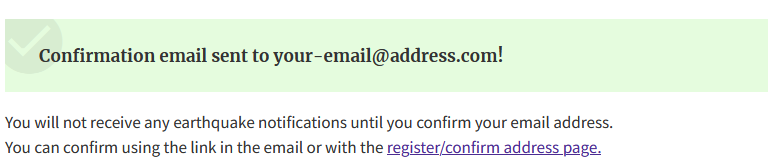
After subscribing, you need to confirm that you own the email address you used to sign up. ENS will send you an email with a multi-digit confirmation code, which you have to enter after logging in.
Confirming your email:
- Ensures that you did not mistype your address
- Prevents other people/spam bots from signing up with your address
At this point your ENS account is set up and ready to receive event notifications.