Managing Your Email Addresses
ENS allows you to associate multiple email addresses with your account. Click on the My Email Addresses tab to show a list of the addresses you currently have registered with ENS.
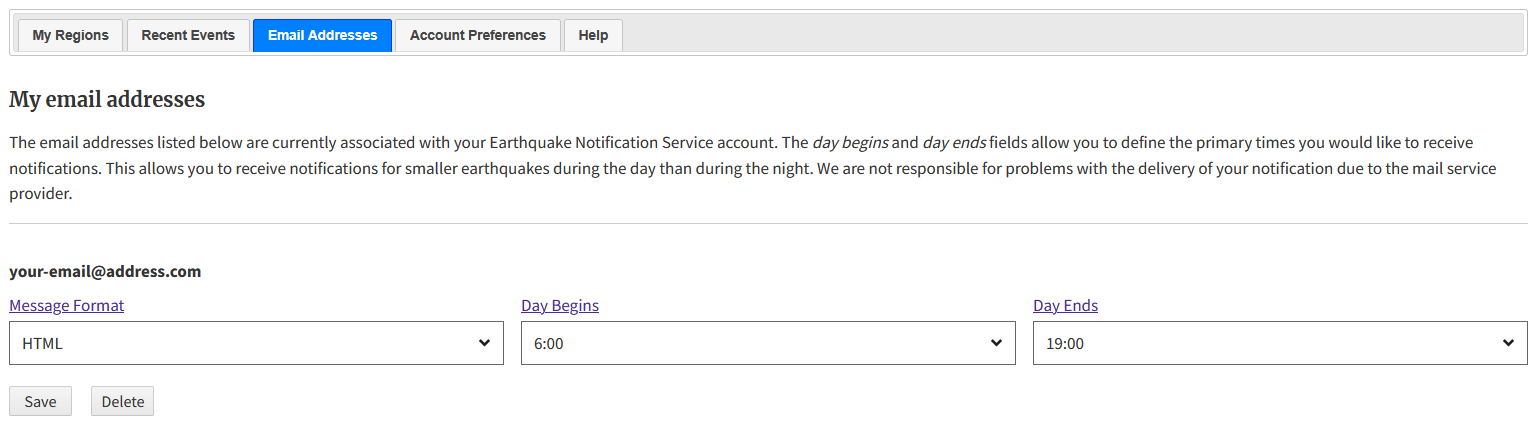
Each email address has several options you can customize:
Message Format ENS messages are available in four different formats. The standard HTML format displays the event message in a nice webpage-like format, with a link to the main earthquake web site page for that earthquake. Most users will want to choose HTML format. For information on the other formats, see Message Format details.
Day Begins and Day Ends Day and night time windows are associated with each individual email address. Day and night hours are only really relevant for pagers or cellphones, where you might want to designate a night-time where you would receive fewer notifications. For an email account, set the start and end times both to 00:00 in order to have your daytime magnitude limit in place 24 hours.
You need to specify hours to be considered 'daytime'. Times are based on a 24-hour clock. The 'end' value must be equal to or greater than the 'begin' value, and both must be in the range of 0-23 hours. If the day and night hours are both set to 00, then all hours will be considered 'daytime' and you will get all notifications for events greater than your specified daytime magnitude threshold. Note that the hours are specified in local standard time in your time zone that you specified when you opened your ENS account. If you need to change your time zone, use the Account Preferences tab on the main page.
The purpose of having your time zone in the system is so that messages sent to you can include the time the earthquake occurred in your time zone. If the time is off by one hour, it is probably because your time zone observes Daylight Saving or Summer Time. The time zone setting in your account is based on how far east or west you are from the Prime Meridian in Greenwich, England. The adoption of Summer Time is a politically determined thing. Since our system does not know your address or even what country you are in, it has no way of knowing whether or not your area observes Summer Time. If your area observes Summer Time, you can compensate for this by changing your time zone one hour to the east during Summer Time.
Using this list, you can change the options for the address. You must click Save after making changes.
To remove an address from your account, simply click the Delete button. You will be presented with a dialog box asking you if you really want to delete the address.
Register a new address
To associate another email address with your ENS account, click the Add Another Email Address button located below the list of addresses. You will be presented with a popup message like the following:
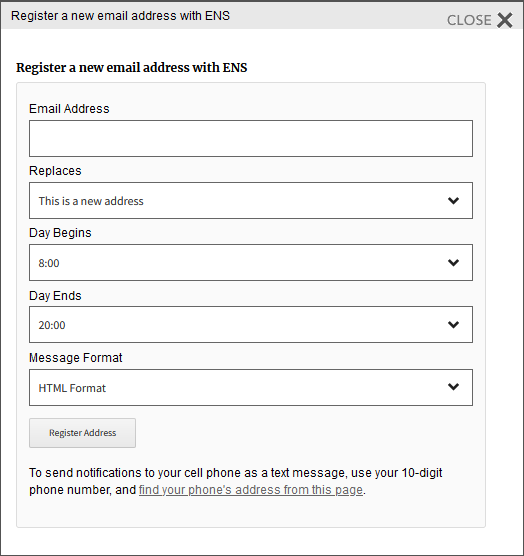
Replaces This option is only necessary if you want to replace an existing address.
The options in this dialog box are explained above under the Managing Your Email Addresses header.
Click Register Address to submit the form. You will need to check your email to receive your confirmation number.
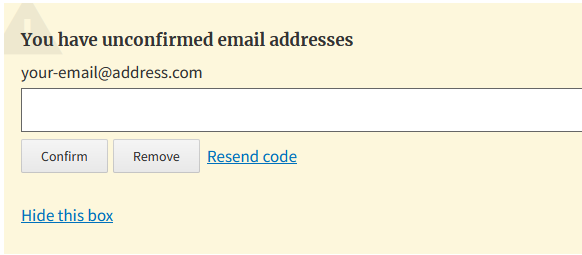
This number needs to be entered in the box on the main page. You may need to refresh the page to see the confirmation box. If you cannot get this box to appear, you can confirm the email with this confirmation page.
Receiving ENS on Your Phone
ENS can send to mobile phones as long as they are capable of receiving SMS (short message service) messages via email. Most phone providers have an email-to-SMS gateway, and the address for your phone will be something like:
1234567890@yourphonecompany.net
There is a pretty comprehensive list of these gateways at:
- https://www.lifewire.com/sms-gateway-from-email-to-sms-text-message-2495456
- https://smsemailgateway.com
When you find the address to send SMS to your phone, you can register it in ENS as an additional email address on your account. Be sure to select the 'short' format for the messages to a phone.
One other thing to consider for registering a phone is to set your day and night hours. That way, you can have a lower magnitude threshold for the day, and have it only wake you up at night for larger quakes. If you want to know about every quake, but don't want to be disturbed at night, set the 'Defer' option under the 'Account Preferences' tab. This will set the system so that it will still wake you up in the night for the big earthquakes, but it will hold nighttime messages about small ones until morning for earthquakes that are above your day threshold but below your nighttime notification threshold.
Also, due to the way our system works, the addresses to send any particular earthquake to come out of the database in alphabetical order. Because of this, messages to phones come out first, since numbers sort ahead of letters. So phone messages will typically come faster than email.